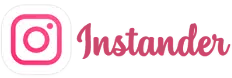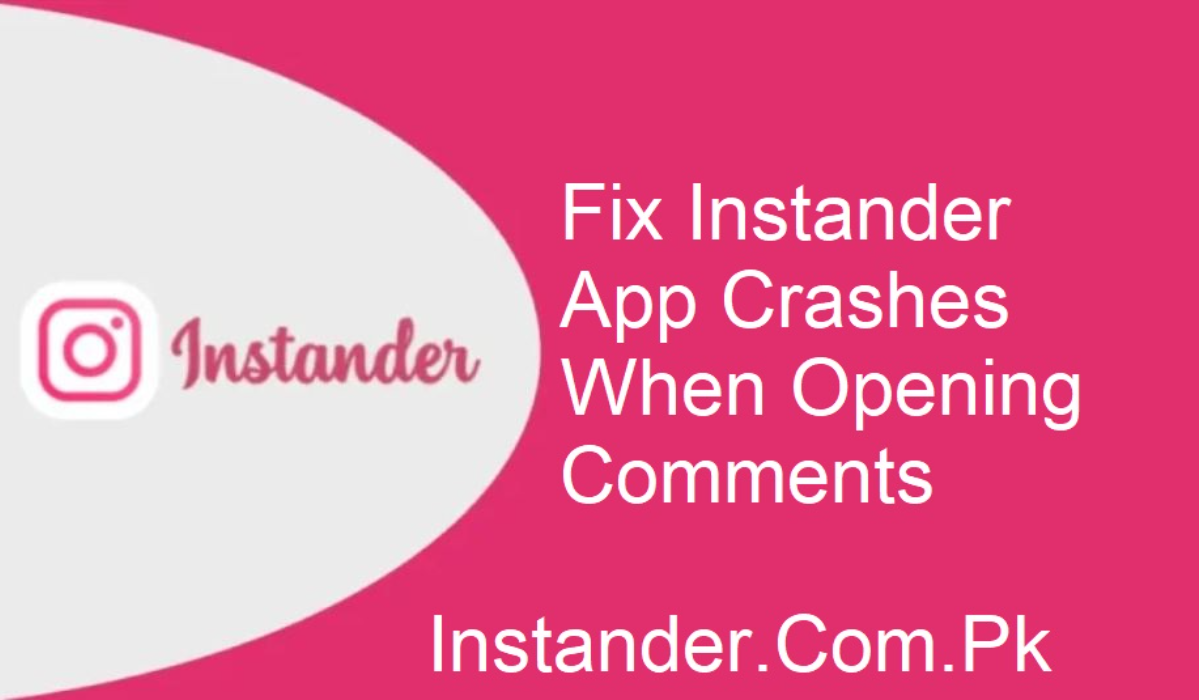Is your Instander app crashing each time you open comments? You are not alone. Many users have encountered the same problem, and it can be really frustrating. But the good news is, this issue has simple fixes.
In this article, we will walk you through simple steps to resolve the Instander crashing problem and have a seamless Instagram experience once again.
Why Is Instander Crashing When Opening Comments?
The problem appears to occur when users attempt to open comments on posts. The app freezes or crashes. This breaks your momentum and ruins the fun in using Instagram
There are a few reasons why this can occur:
- App bugs
- Low storage or memory
- Outdated app version
- Device performance issues
- Now, let us discuss each solution step by step.
Clear Instander App Data and Log In Again
Clearing the app data is one of the most effective solutions to app glitches.
Here is how to do it:
- Go to your phone’s Settings
- Tap on Apps
- Find and select Instander
- Tap Storage
- Select Clear Data
After clearing the data, launch the app and log in once more. This will delete temporary files and eliminate small bugs.
Ensure Your Phone Has Sufficient Storage
Apps require available storage space to execute without issues. If your phone runs low on storage, Instander will not work as anticipated.
- To verify and clear space:
- Uninstall unused applications
- Clear out large videos or images
- Upload files to cloud storage
- Maintaining at least 1–2 GB of unused space can prevent crashes.
Inspect RAM Use on Your Phone
Instander depends on your phone’s RAM. If other applications take too much memory, Instander can crash.
You can resolve this by:
- Closing background applications
- Restarting the device
- Using a memory-cleaning application (optional)
- Releasing RAM makes Instander run smoother without crashing.
Update Instander to the Latest Version
An old version of the app can contain bugs. Developers release updates to resolve known problems.
- How to update Instander:
- Go to the official website or a reliable source
- Download the new version
- Install it on your phone
Always use the latest version to prevent errors and get improved features.
Restart Your Phone
It might be too straightforward, but it works. Restarting the phone might resolve temporary system issues.
Steps:
- Hold down the power button
- Select Restart
- Wait for your device to turn on
- Now, open Instander once more and see if the issue disappears.
Reinstall Instander
If all else fails, removing and reinstalling the app can do the trick.
To accomplish this:
- Uninstall Instander on your phone
- Download the new version again
- Reinstall and log in
This new setup may resolve deeper problems that mere updates or restarts can’t fix.
Conclusion
Instander crashing upon opening comments is a familiar issue, but it does not have to remain so. You now possess a number of simple ways to resolve it. From cleaning data to reinstalling the application, every measure is easy but effective.
Attempt each repair individually and find what works best for you. A majority of users are successful with only one or two of these solutions.
Need More Help?
If your Instander app continues to crash, don’t worry. There could be certain bugs or phone compatibility issues that only require expert assistance.
Post your questions in the comments section below. We are here to assist you.
Thank you for your time. We hope you can now use Instander without any glitches. Feel free to browse Instagram with confidence and peace of mind.