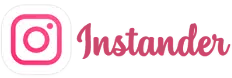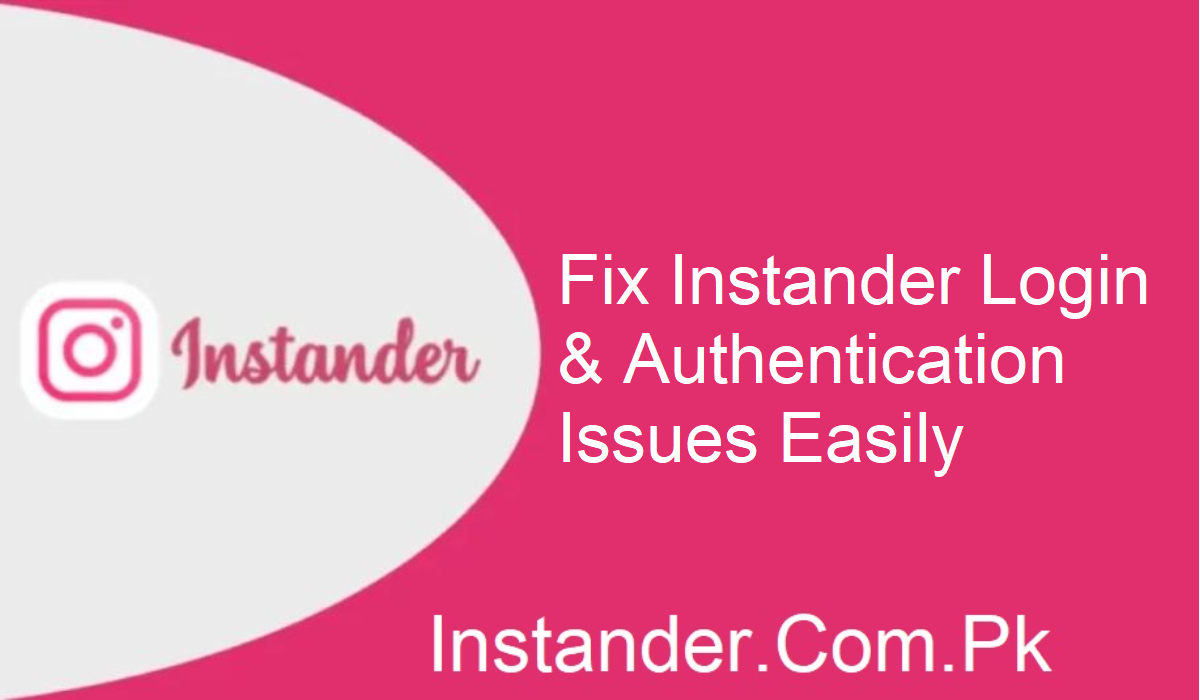Instander is a go-to option for those who need additional features compared to the standard Instagram application. However, as with every application, Instander has its flaws. One of the most frequently encountered issues for users is login issues or authentication problems. This tutorial will guide you through effective and easy steps to resolve Instander login and authentication problems, and you can resume using the app trouble-free.
Having Trouble Logging into Instander?
Most users get stuck on the login phase. Here are the best methods to solve the issue:
Check Your Internet Connection
A stable internet connection is the first requirement for successful login. Make sure your device is connected to strong Wi-Fi or reliable mobile data. If one network fails, try switching to the other and check if it solves the problem.
Double-Check Your Credentials
It is simple to type a username or password incorrectly. Always double-check that you are using the right information. If unsure, click on the “Forgot Password” option and reset your credentials before trying again.
Update the Instander App
Using an old version may lead to login errors. Updates are continually being released by developers in order to address bugs and enhance performance. Go to the official Instander website or a reputable source and download the latest version.
Clear Cache and App Data
Accumulated stored cache files may cause conflicts over time. Access your device settings, locate the Instander app, and select the clear data and cache option. Restart the app and attempt to log back in.
Reinstall Instander
If the problem persists, delete Instander entirely and reinstall it. This deletes any corrupted files that are preventing you from logging in. After reinstalling, launch the app and try to log in.
Handling Authentication Errors?
At other times, users can log in but encounter authentication issues that prevent specific features from functioning. Try these remedies:
Review App Permissions
Instander requires access to some aspects of your phone to function. Go through the device settings and ensure that the app can access storage, camera, and other important features.
Check for Server Problems
Authenticity errors are, at times caused by server issues. Check Instander’s official website or social media accounts to determine if there are any updates regarding server downtime. If so, all you can do is wait.
Test an Alternate Login Option
If your username login attempt does not work, try logging in with your email address or phone number. This can bypass account-related problems.
Turn Off VPN or Proxy
Operating with a VPN or proxy may interfere with proper authentication. Temporarily disable these services and check whether it makes the login process possible.
Reach Out to Support
If that does not work, the ideal course of action is to reach out to Instander’s support team. Provide information such as the error message and what you’ve already attempted. They can give you direct support depending on your problem.
Tips for a Better Instander Experience
To prevent future issues with Instander, take these additional steps:
Update Your Device Regularly: Ensure your phone software is updated in order to remain compatible with the app.
Avoid Using Third-Party Plugins: They lead to app clashes and will ruin core features. Use the official Instander build instead.
Backup Your Data Regularly: Backups ensure you safeguard valuable content in the event of mistakes or reinstallations.
Final Words
Instander login and authentication issues are frustrating, but they usually have easy solutions. Using the steps outlined in this guide, you can troubleshoot popular issues and take advantage of all the extra Instander features.